How do I backup my App data to my phone?
First of all from the Settings menu you have to click Settings / Backup.
There are 3 methods to Backup and save your data with Mia Period Tracker.
- Smartphone Memory
- E-Mail
- Cloud
How do I restore my backup data to my phone?
If you did an online backup in the past, go to Settings/Restore.
There are 3 methods to Backup and save your data with Mia Period Tracker.
- Smartphone Memory
- E-Mail
- Cloud
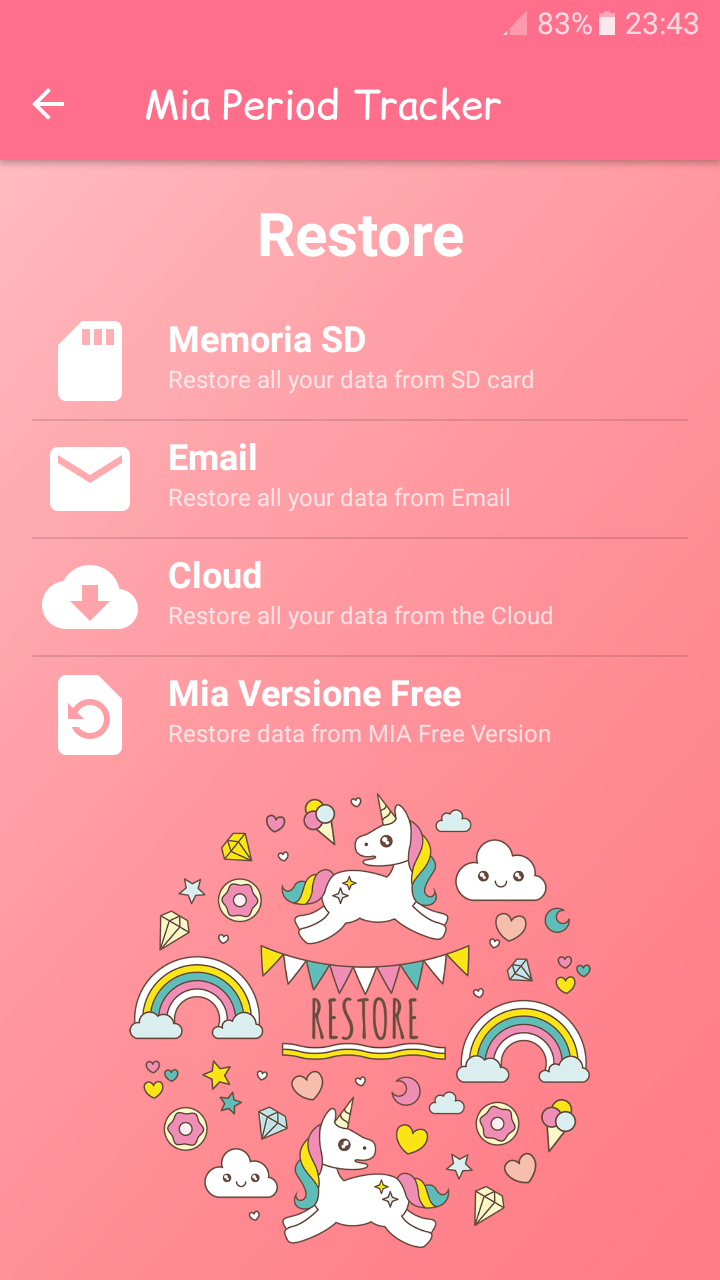
If you choose Cloud log in to your account and then choose the backup you want to restore from your Google Drive.
How to transfer Mia Period Tracker data from the free version to the paid version?
It’s very easy!
If you did an online backup in the past in memory with Mia Period Tracker Free, now go to Settings/Restore in Mia Period Tracker Premium.
And tap. That’s all.
How to transfer Mia Period Tracker data from the free version to the paid version?
It’s very easy!
How to export PDF Report to the Doctor?
In Mia Period Tracker Premium go to Settings Menu / Export Document. Click on it and send email automatically generated. Enclosed the PDF Report for your Doctor.
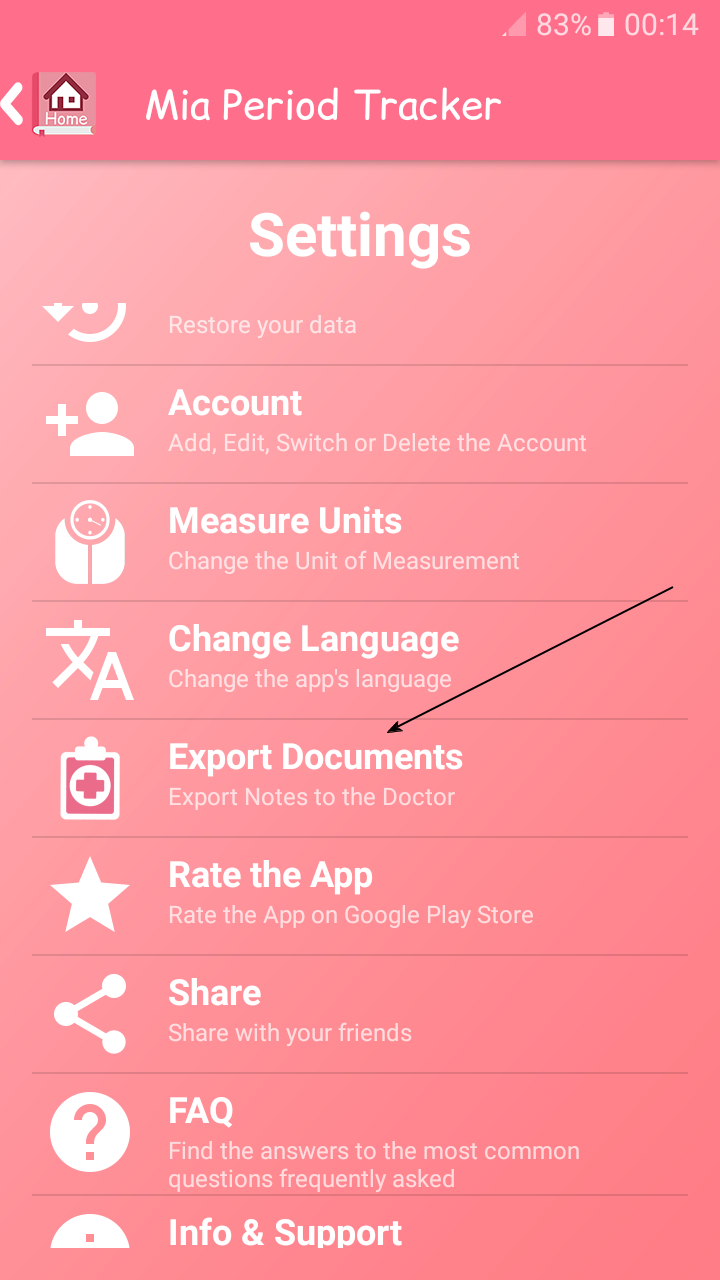
I forgot the PIN Code. How can I restore it?
You could restore your PIN Code only if you have provided an e-mail address for Secret Code recovery. When setting a PIN, please do not forget to provide a valid e-mail address. Important!
You can also set a Secret Question. With the Secret Answer you can unblock the App.
In accordance with data protection policy Ennesoft Support Team cannot restore your PIN and get access to your data.
I forgot my PIN Code and my Secret Answer and I have not provided an e-mail address for PIN recovery. Can I get access to my data?
Unfortunately you cannot get access to your data. In this case the only opportunity is to restore data by means of the backup copy (if you have created it before): uninstall Mia Period Tracker, re-install Mia Period Tracker again and restore the backup copy.
Calendar Options and Moon Phases.
If you want to Show or Hide many view options in the Calendar you could go to Settings/Calendar Options in Mia Period Tracker. Only Mia Period Tracker Premium could visualize and set Moon Phases in the Calendar.
How do I delete all of the past information from my Mia Period Tracker?
Go to your Settings/Delete all data. Tap to delete all of your past period start dates and other notes and settings. You will restore the App clean without any data.
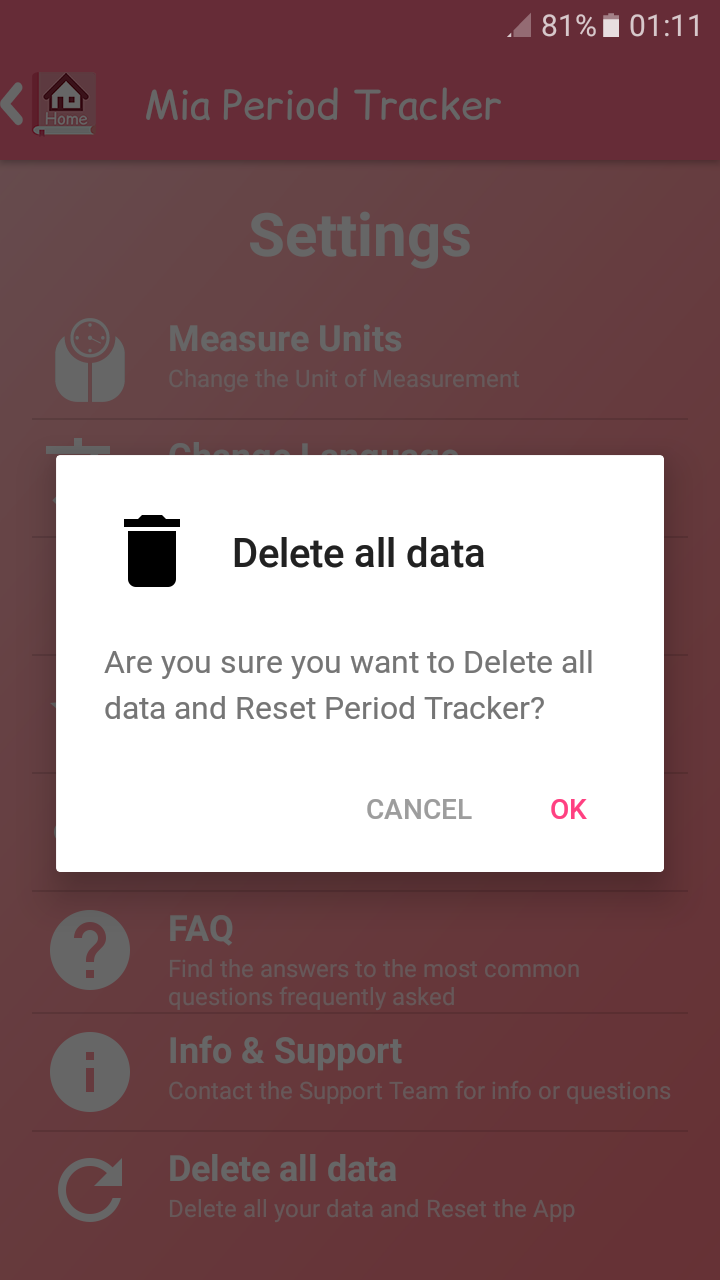
How do I add a Pregnancy?
Mia Period Tracker supports a cute Pregnancy Mode. To turn on pregnancy mode, go to Settings / Pregnancy.
How can Insert a Period in the App?
There are two ways:
- In the Calendar you can Tap on the Day selected and in the Note you can set the “Starting Period”
- In HomeScreen through the Pink Button in the Bottom of the Page
I entered the wrong period date.
If you entered a wrong period start date, go to your Calendar and select the Start Date of the Wrong Period. Then click on the wrongly entered start switch date.
Now you can re-insert the correct period.
How can I cancel a wrong note?
You can cancel a note with the trash button in the Note.
I installed the Mia Period Tracker Premium Version on the Android phone, why does the Widget not appear?
Widget does not appear automatically. In order to join the widget, please click the main menu button (when none of the applications is active) and choose the possibility “Add” and than “Widget”. Find in the list and choose Mia Calendar.
See also this link: http://www.ennesoft.com/blog/add-widgets-mia-period-ovulation-tracker/

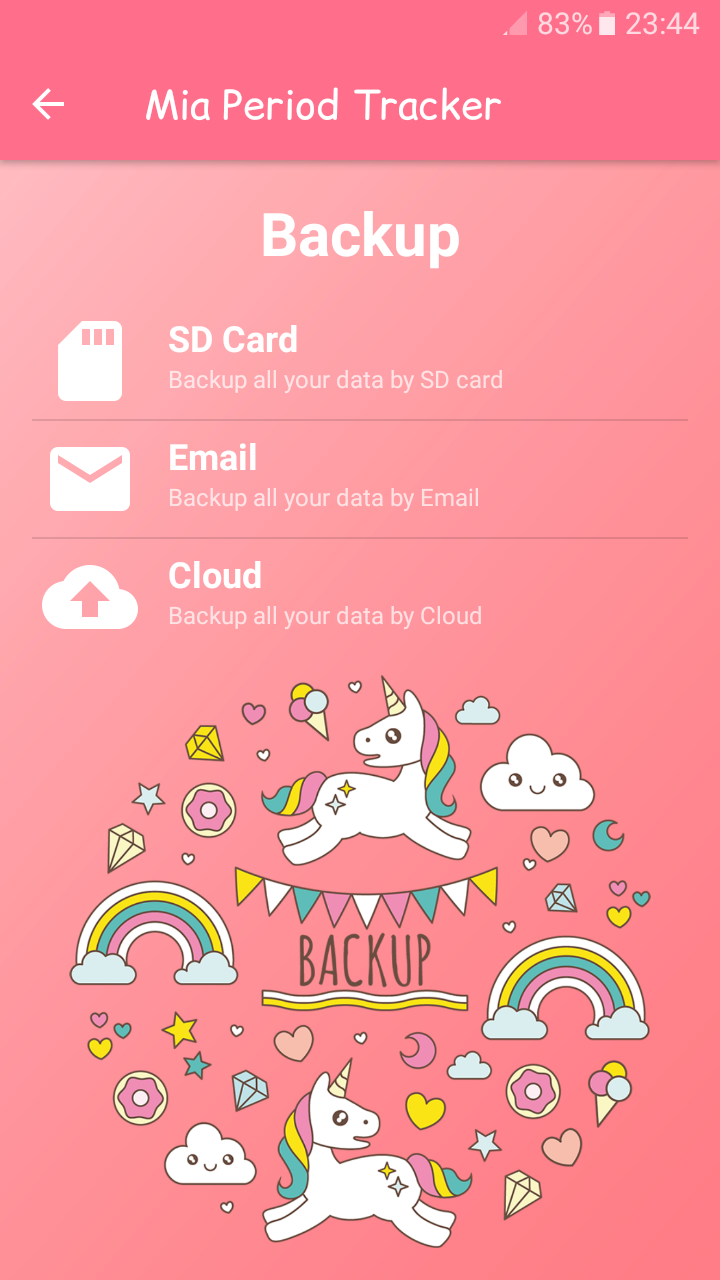

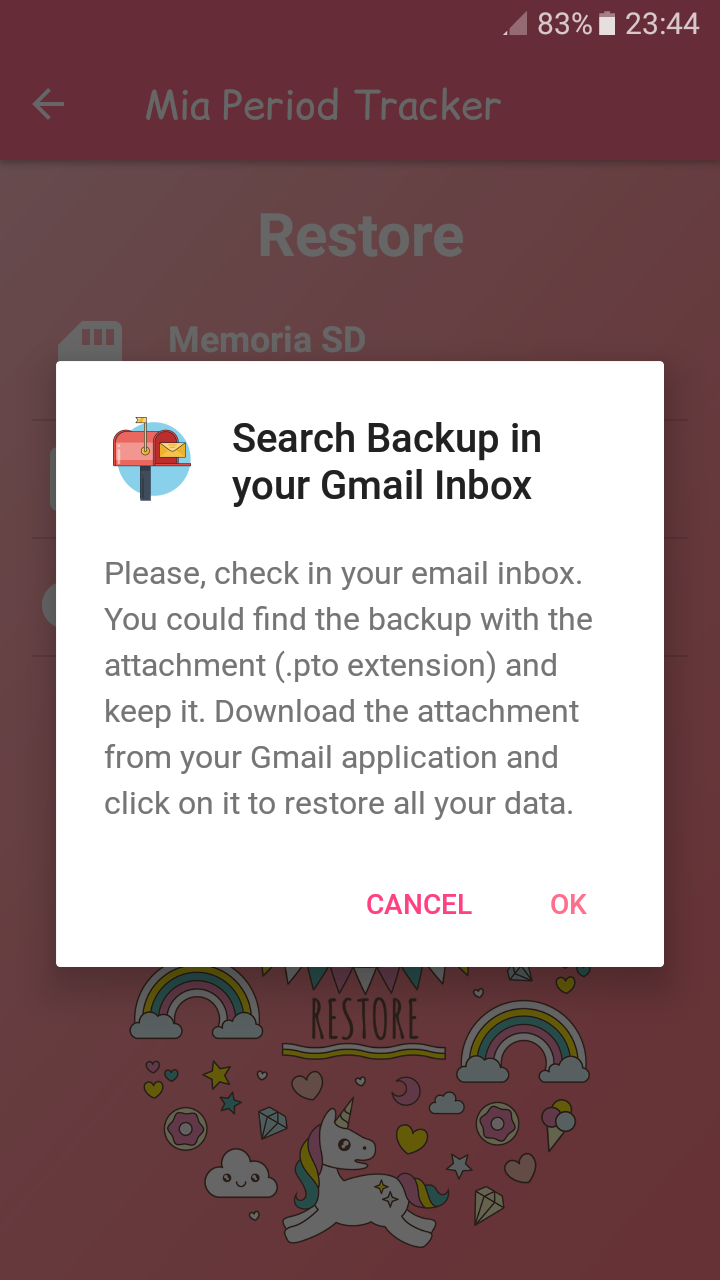
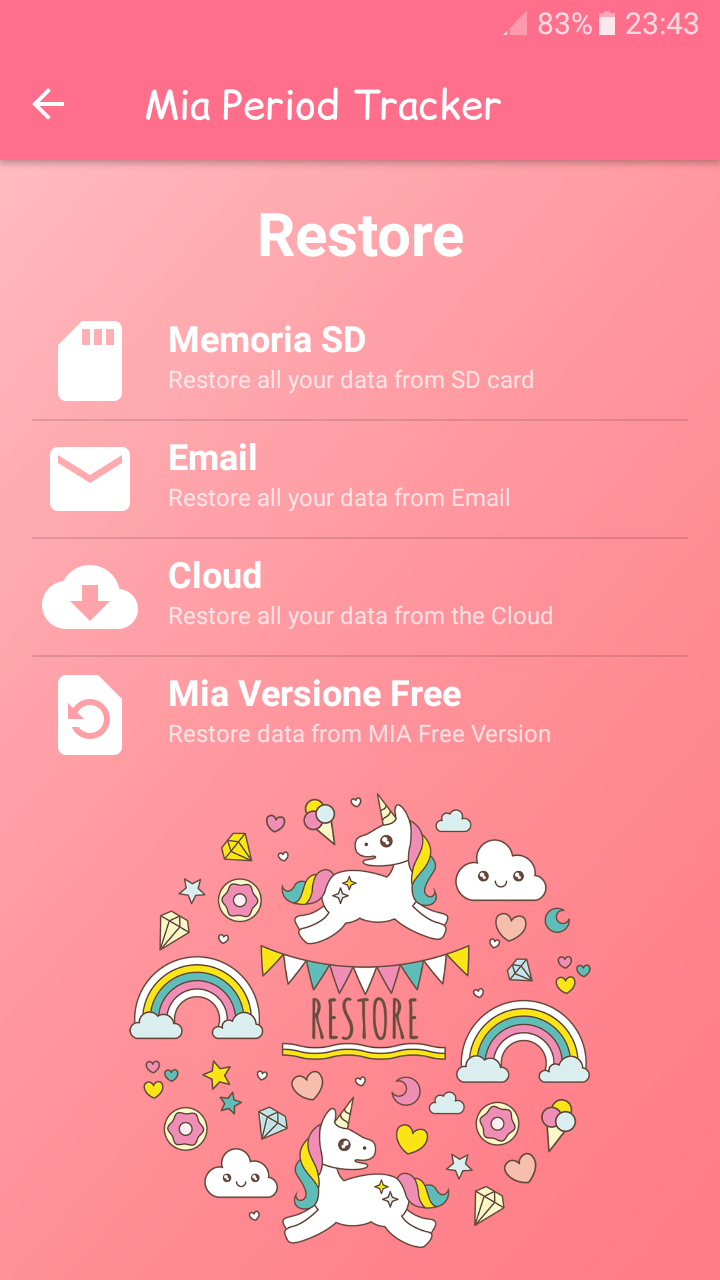
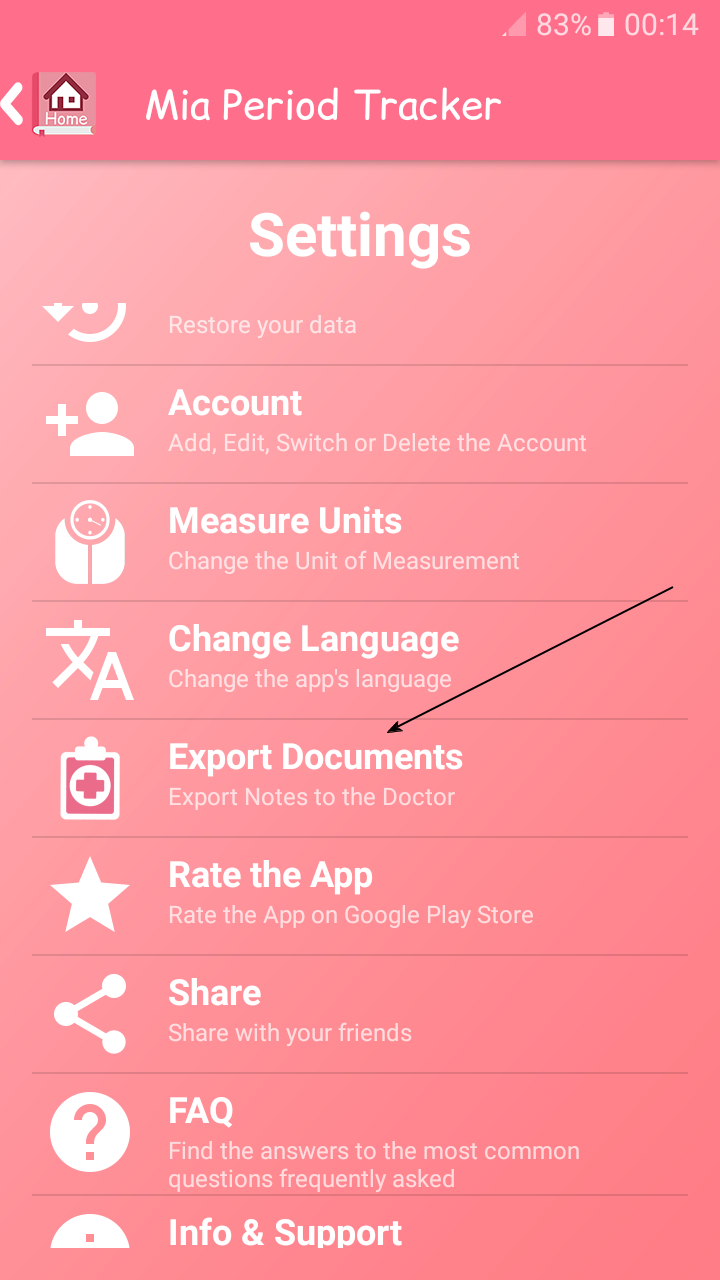
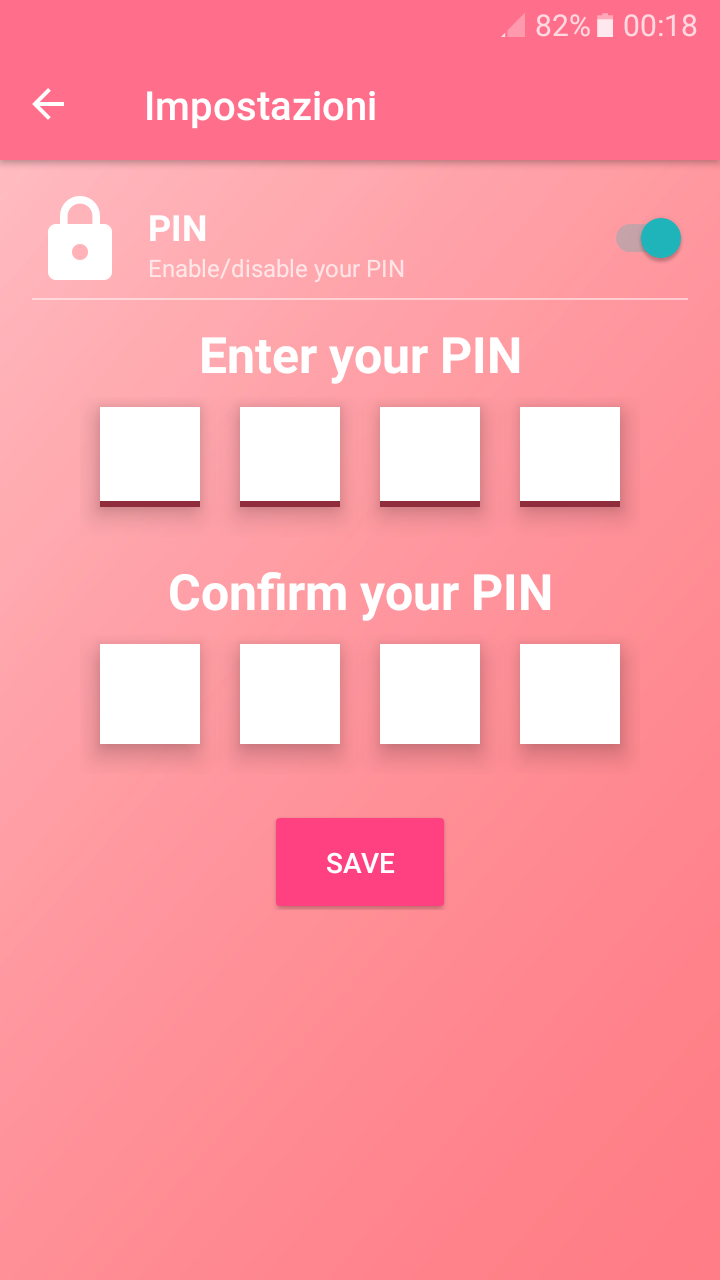



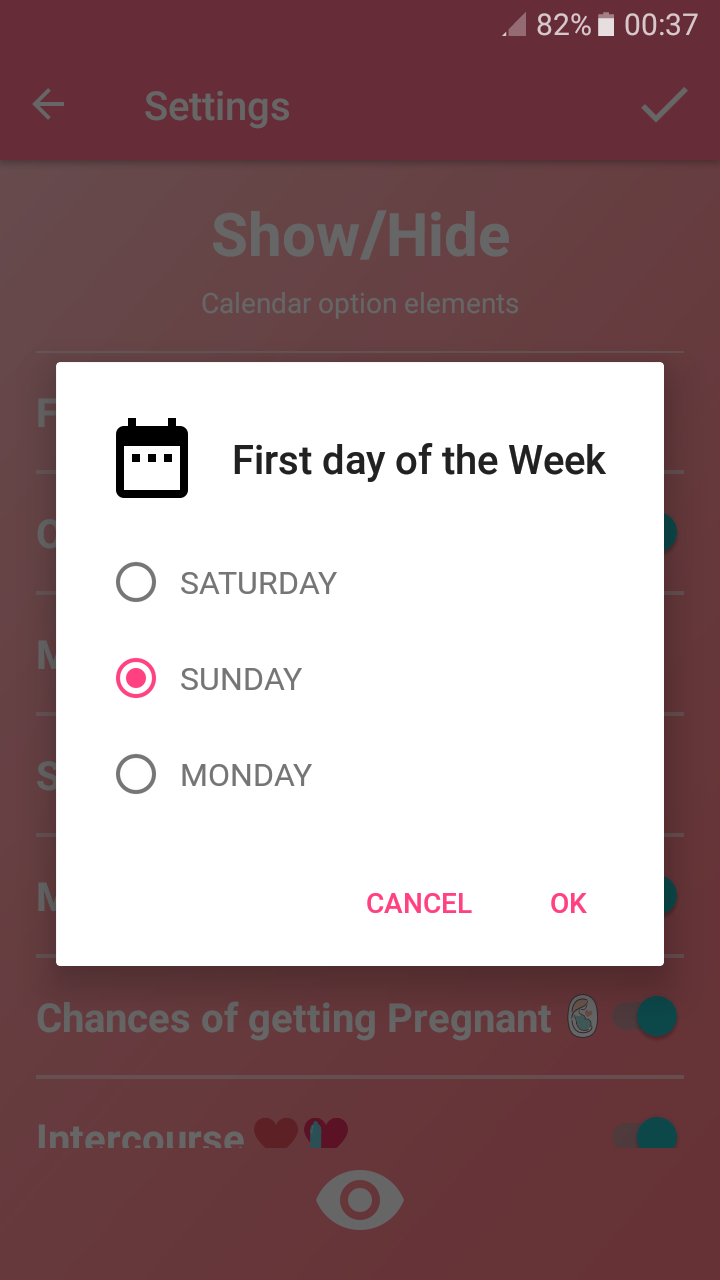
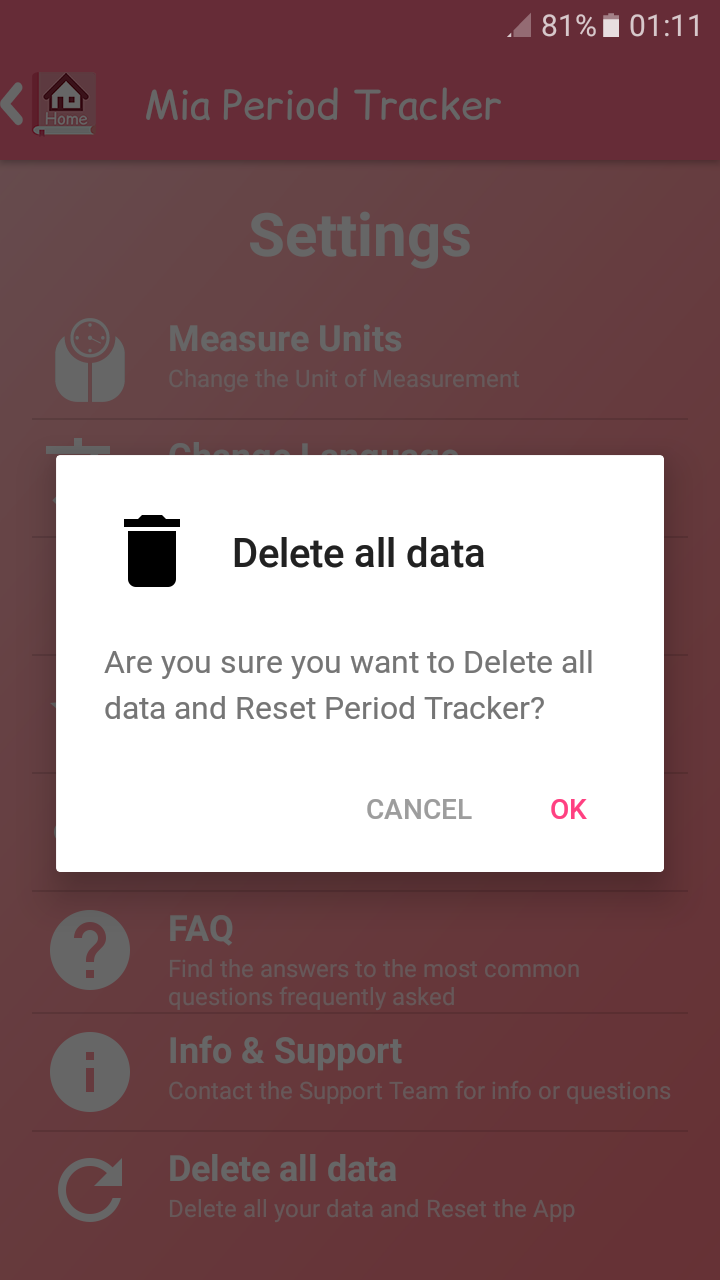
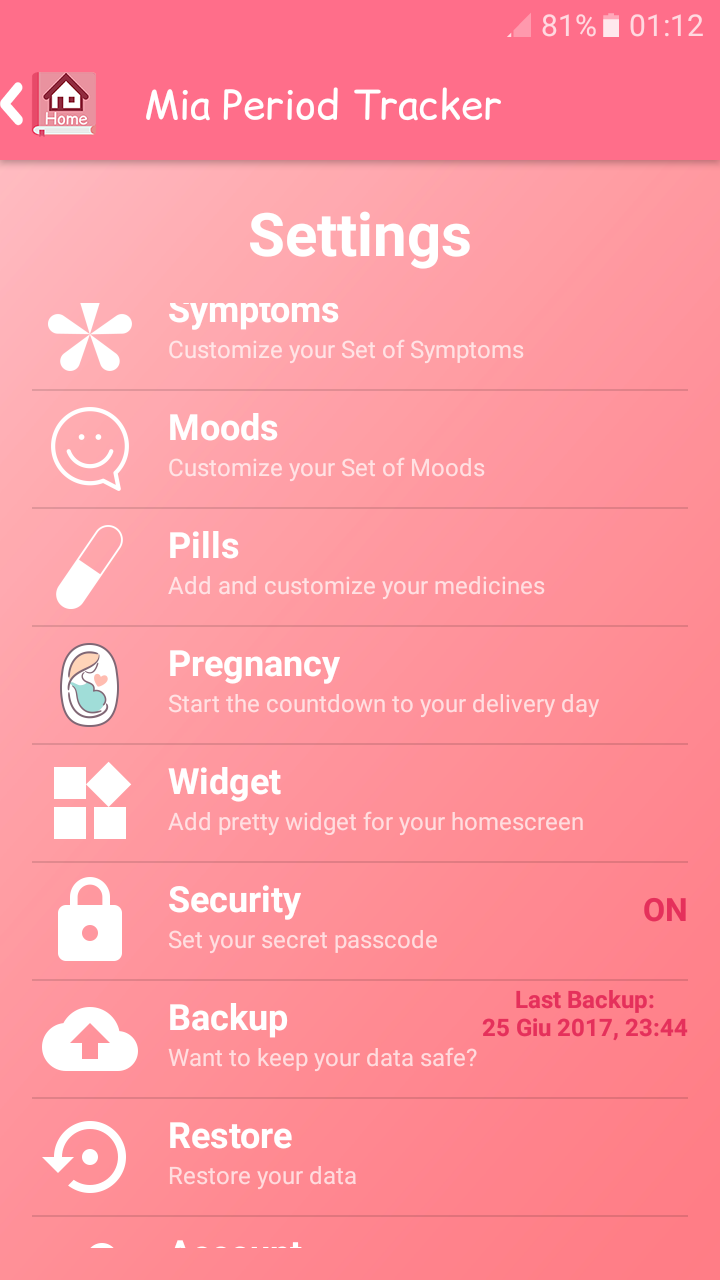
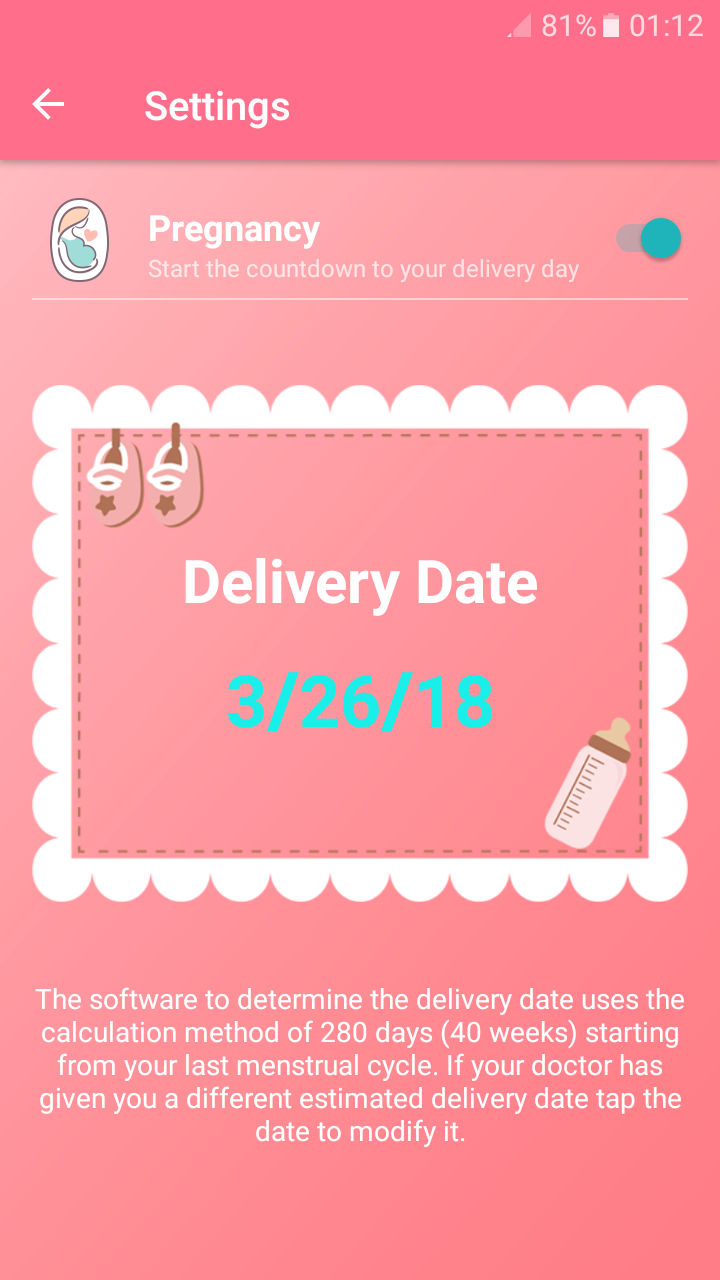
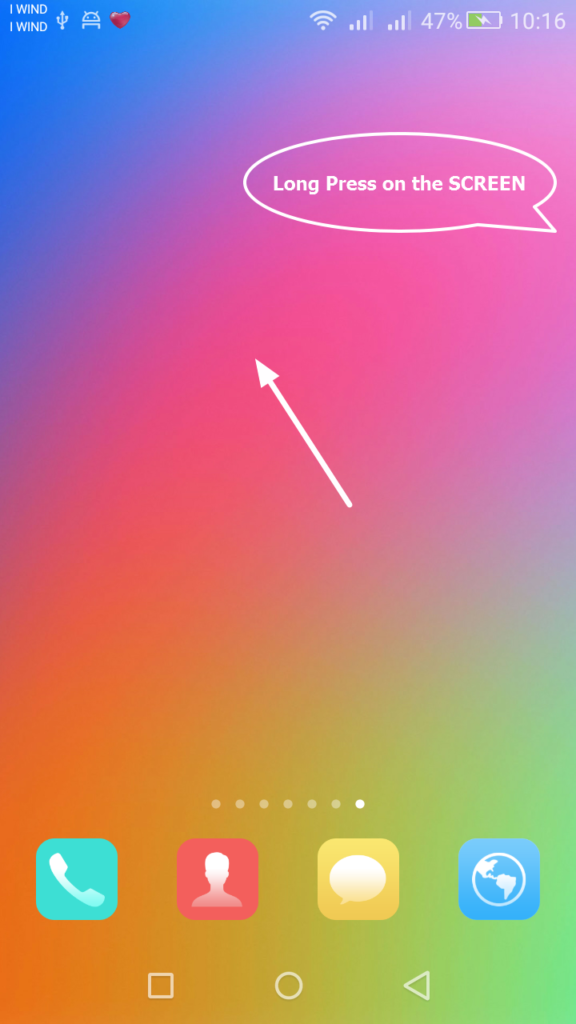
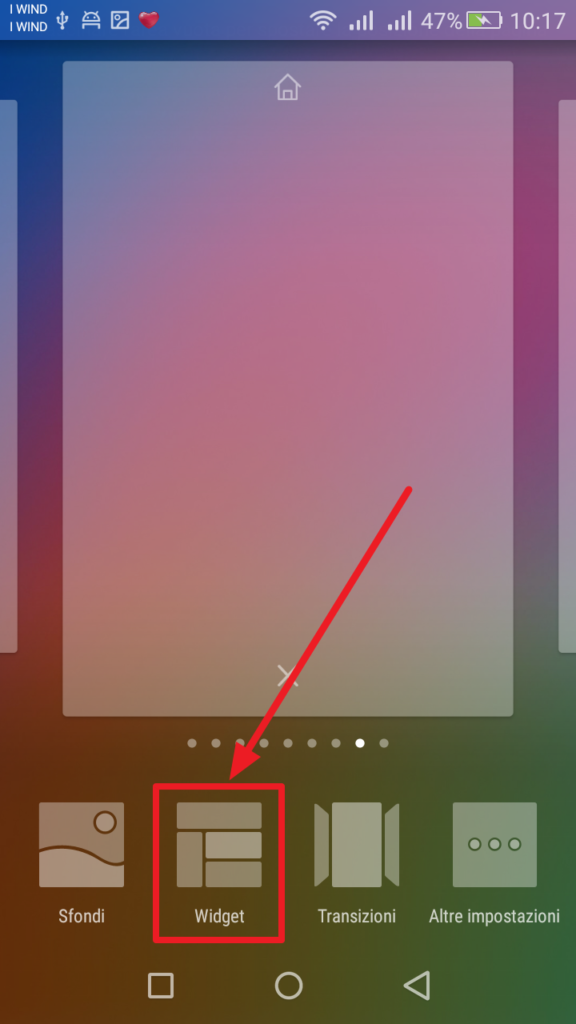
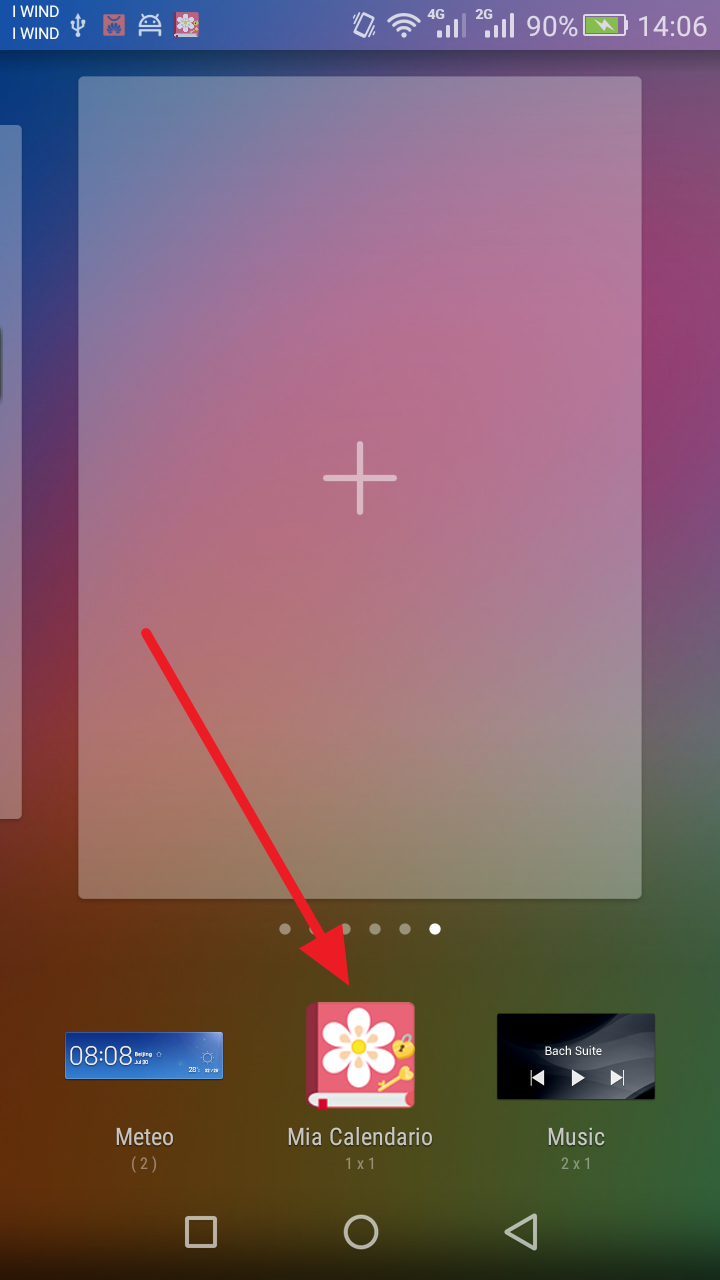

No comments yet.
Add your comment